Continuing the basic research/note-taking stuff, there are a few interesting tidbits from Joe B’s demo of Windows Phone 8 during the Windows Phone Summit. If you’re following along with the video (on the web or via the Microsoft Keynotes podcast on Zune Marketplace), this starts at the 34 minute mark.
Lock screen – does not work in horizontal mode like Windows 8
Start screen – compares to Windows 8 slate (also does not work in horizontal mode like Windows 8)
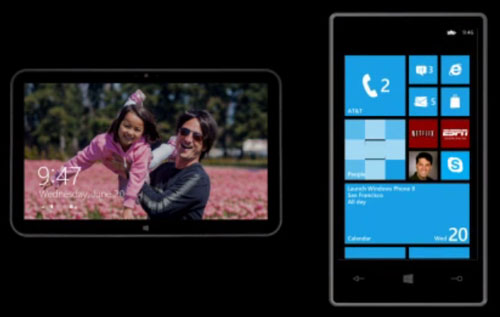
Live tiles – intent in the change wasn’t just to make them more personal, but to provide a more consistent experience between Windows 8 and Phone. (That said, there are still way too many differences between the look of each, and how they work.) Can choose any tile, make it smaller (which isn’t technically true of Windows 8.) You can move the tiles around on the screen. The idea is to put the user in control of their tiles.
Live tiles customization demo – Press and hold to go into customization mode. Increase the size of the tile by tapping the resize arrow (in the bottom right of the selected tile). Make a tile smaller, it stays live, as with Windows 8 tiles.
Moving a small tile into what Joe specifically calls out as the offset layout position.
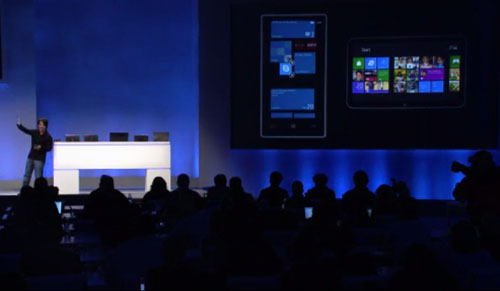
Consistent with what Windows Phone 7.x users are doing today. But enables much more personal layout and capability.
Delivering more colors too. (Color schemes – there are 20 accent colors in WP8, there were 10 before)
Games still referred to as Games hub. (Xbox Games in Windows 8.)
Windows Phone 7.5 apps run unmodified on HD Windows Phone 8 devices. That app compat is part of Windows Phone 8.
Nokia Drive updated for WP8 – The large version of the tile offers a lot more information. Any software dev can do this (for WP8 apps only).
Contact card tile – History, Profile, What’s new pivots as in WP7.x
IE 10 – SmartScreen demo – full screen experience, red, looks like it does on PC (somewhat).
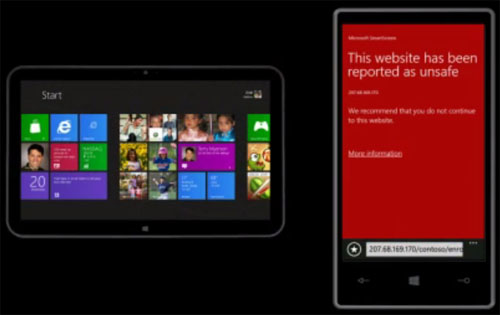
The Fountain of Apps web site – high performance look at apps in Marketplace – 3D, touch capable, “fast and fluid” – hw accel implemented as part of the shared code componentry in the Phone
Marble Maze game sample from the Windows 8 SDK – uses DirectX, hw accel, textures, motion via accelerometer. Game ported to WP8 – with incredibly small code changes – same DX componentry and gfx support is on both the PC and the Phone. Taking app from PC to the phone is very straightforward.
NFC – NFC-enabled ad in Wired magazine. Touch phone to the ad, NFC share notification appears. Mobile operator store could have poster of apps where each one is an app download when tapped. Business card that imports contact info.
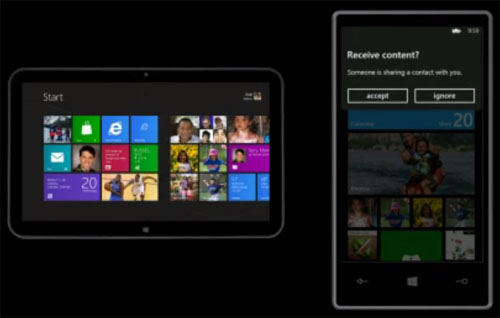
Very easy, straightforward
Use NFC to move things from the phone to other devices
Share contact menu item in Contact card. Is there in WP7.x. But now Tap + Send is the top choice (above Messaging, Hotmail, Outlook, etc.). consistent addition. Universal way to share stuff on WP. Tap + Send screen appears. Tap, tap to receive content from the other device. Works with many content types.
Third party apps can do this too. Game demo – Spell It – real app in the WPMarketplace today. Changed for WP8 and NFC. Two days of work. New game – touch to slate, you can play online against person with the other device. Uses peer to peer Wi-Fi so always works.
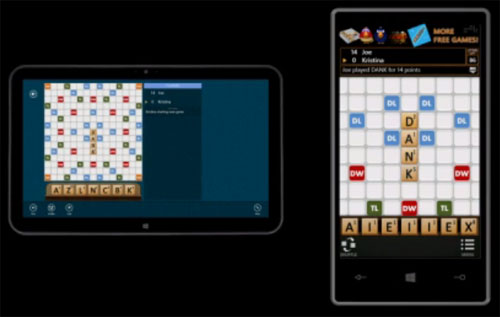
Wallet
How the wallet spans wide range of features and scenarios
Storing stuff I’d normally store in real wallet
Two lists of things (he calls the pivots lists)
All list – Deals list
All – Aadvantage AT&T AppCenter, Chase Credit Card, Chase Premier Plus, Delta SkyMiles, Fandango Tickets, Groupon Acount, PayPay, Prescription Savings, San Francisco Public Library
Open an item
You’re looking at our Wallet UI. It’sl like a contact card, but for a wallet item..
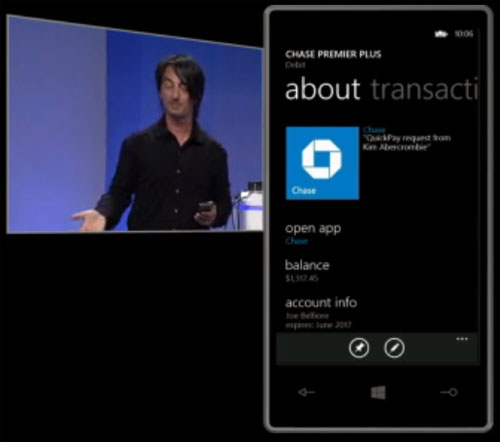
About and Transactions pivots
Chase app coming – quick pay, check scanning, etc.
Wallet connects to third party apps in two ways – it exposes data from the service and it provides deep links into the app
Deals
For digital coupons – from different sources
Sort by expiration
Opens into a contact card like UI for redemption
About and Details pivots
Maps app
Looks like Bing maps, but uses Nokia tech
Local Scout – many places now have deals
Place card - tap that deal. Deal card, new to Windows phone 8.
Can pin, save to wallet
Deals found in web searches, place cards, third party apps
Wallet again
Not using a secure SIM
Wallet – PIN enable
Always use fro any phone based purchases
In app purchase – go from free to pro version of app
Enter Wallet PIN – keyboard appears – then Confirm In App Purchase screen (“Wallet UI”)
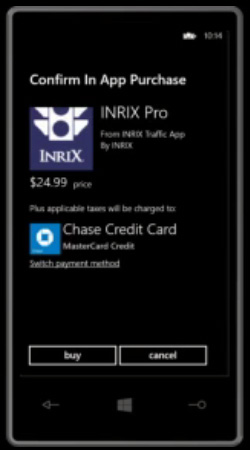
Can choose which wallet item to use for payment – “which card in my wallet to use for this purchase”
Believes in-app purchase capability will lead to a faster rate of new apps for Windows Phone
Demo wraps
Video with real apps for Phone and Windows 8 – uses shared code
Kevin Gallo to come out for a deeper dive